Internal campaign tracking with URL parameters
With Google Analytics, UTM tagging is essential for tracking inbound traffic from your marketing campaigns, but what if you want to track clicks originating within your site. In those instances, UTM tagging should never be used.
Internal campaign tracking requires a different approach, but there is a simple workaround in Google Analytics using custom URL parameters.
But first an explanation.
If you’ve ever launched an external campaign attracting traffic to your site, you should be familiar with Google’s campaign URL builder.
If you are tracking clicks from within your site – for example, you want to track homepage banner clicks, or clicks from a certain promotional area – UTM tagging is not an option because you lose the original referrer data. More on this here.
The ideal solution would be to install Google Tag Manager. There are a lot of great resources on how to do internal campaign tracking with events in Google Tag Manager. But if you don’t have Tag Manager – and there is a slight learning curve – I’m going to explain how to do this really quickly in Google Analytics.
Add parameters to links
Simply add a parameter such as “?ref=homepage” to any links in the rotating banner, so yourdomain.com/services?ref=homepage
This will treat these pages with a parameter as different URLs, so yourdomain.com/services and yourdomain.com/services?ref=banner will show up in your reports as two different pages. You can now examine engagement on the page from traffic that came from your homepage banner.
Exclude parameters in Analytics
But what if you also want clean, aggregate data of hits to this page?
To do this, you can go to your Analytics admin settings of one of your views (and it is best practice to have multiple views) and type in the parameter that you want to exclude. For example, if it is ?ref=banner, type in “ref.”