2D to 3D photo effect in videos
One of my favorite video effects is creating a 3D effect from a still image.
It’s a great way to create a sense of depth and motion to what otherwise would be a boring static image.
This video offers a great tutorial in how to do this with very simple tools.
But before you get started, I’ve learned some tips that will save you some time and headaches.
- Choose image with a very simple structure. One clear object in the foreground and an uncomplicated background. Get rid of any distracting elements, particularly in the foreground.
- Do not use an image with a lot of “holes” (e.g., in the video tutorial above, there is space between the motorcyclist’s arms & body). Unless you are very skilled an patient in Photoshop, I would not recommend using a photo with certain hair styles because this can be tricky to separate the foreground and background.
- Take special care when you are cleaning up your background layer – either through cloning stamp, healing brush or fill, whichever method you use. Take your time and do it right because this will have a huge impact on how good the animation looks.
- When you are cutting out your foreground, it’s better to crop a little to much than not enough. If your foreground image has even a slight edge of the background, it will be noticeable in your animation. On that note, one thing I would recommend differently from this tutorial is to use the layer mask method instead of a selection so that you can go back and make adjustments to your foreground if you have to.